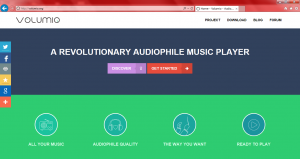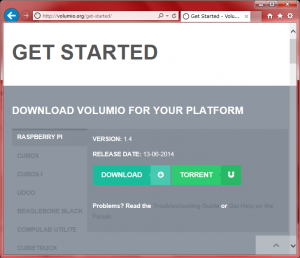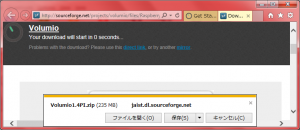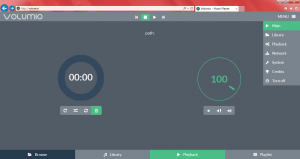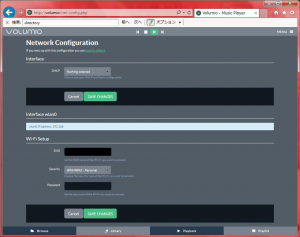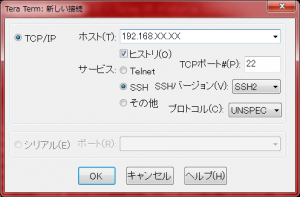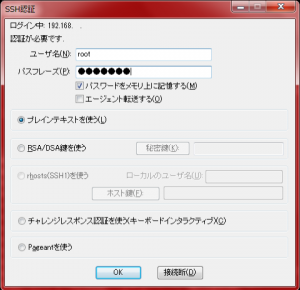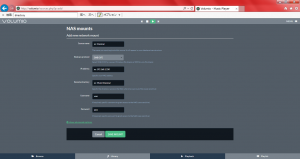この間作ったUSB DACにRaspberryPiを接続して、音楽を聴こう!!以下は覚書。
-
Volumioのダウンロード
-
GET STARTEDをクリック
-
-
DOWNLOADをクリック
2014/8/16の時点ではバージョンは1.4だった。
-
-
-
好きな場所にセーブ
ファイルサイズは235Mb
-
-
SDカードへ書き込み
-
Win32 Disk Imager
http://sourceforge.jp/projects/sfnet_win32diskimager/
から最新ソフトをダウンロード。日本語ファイルやフォルダーは扱えないらしいので注意。
-
SDカードに書き込み
SDカードへVolumioのイメージを書き込み
-
- RaspberryPi の起動
-
SDカードのマウント
ログインをしたら以下のコマンドで、SDカードをマウントする。今回使ったSDカードは16Gbのサイズ。
root@volumio:~# fdisk /dev/mmcblk0
Command (m for help): p
Disk /dev/mmcblk0: 15.8 GB, 15819866112 bytes
4 heads, 16 sectors/track, 482784 cylinders, total 30898176 sectors
Units = sectors of 1 * 512 = 512 bytes
Sector size (logical/physical): 512 bytes / 512 bytes
I/O size (minimum/optimal): 512 bytes / 512 bytes
Disk identifier: 0x00043284
Device Boot Start End Blocks Id System
/dev/mmcblk0p1 * 2048 155647 76800 b W95 FAT32
/dev/mmcblk0p3 155648 3411967 1628160 83 Linux
Command (m for help): n
Partition type:
p primary (2 primary, 0 extended, 2 free)
e extended
Select (default p): p
Partition number (1-4, default 2): 4
First sector (3411968-30898175, default 3411968):(リターン)
Using default value 3411968
Last sector, +sectors or +size{K,M,G} (3411968-30898175, default 30898175):(リターン)
Using default value 30898175
Command (m for help): p
Disk /dev/mmcblk0: 15.8 GB, 15819866112 bytes
4 heads, 16 sectors/track, 482784 cylinders, total 30898176 sectors
Units = sectors of 1 * 512 = 512 bytes
Sector size (logical/physical): 512 bytes / 512 bytes
I/O size (minimum/optimal): 512 bytes / 512 bytes
Disk identifier: 0x00043284
Device Boot Start End Blocks Id System
/dev/mmcblk0p1 * 2048 155647 76800 b W95 FAT32
/dev/mmcblk0p3 155648 3411967 1628160 83 Linux
/dev/mmcblk0p4 3411968 30898175 13743104 83 Linux
Command (m for help): w
The partition table has been altered!
Calling ioctl() to re-read partition table.
WARNING: Re-reading the partition table failed with error 16: Device or resource busy.
The kernel still uses the old table. The new table will be used at
the next reboot or after you run partprobe(8) or kpartx(8)
Syncing disks.
(ここで一回リブート)
root@volumio:~# reboot -h now
root@volumio:~# mkfs.ext4 /dev/mmcblk0p4
mke2fs 1.42.5 (29-Jul-2012)
Filesystem label=
OS type: Linux
Block size=4096 (log=2)
Fragment size=4096 (log=2)
Stride=0 blocks, Stripe width=0 blocks
860160 inodes, 3435776 blocks
171788 blocks (5.00%) reserved for the super user
First data block=0
Maximum filesystem blocks=3519021056
105 block groups
32768 blocks per group, 32768 fragments per group
8192 inodes per group
Superblock backups stored on blocks:
32768, 98304, 163840, 229376, 294912, 819200, 884736, 1605632, 2654208
Allocating group tables: done
Writing inode tables: done
Creating journal (32768 blocks): done
Writing superblocks and filesystem accounting information: done
root@volumio:~# vi /etc/fatab
# /etc/fstab: static file system information.
#
#/dev/mmcblk0p3 / ? ? ? ? ? ? ? ext4 ? ?noatime,discard,data=writeback,journal_async_commit,nouser_xattr,barrier=0
/dev/mmcblk0p3 / ext4 noatime,nouser_xattr,errors=remount-ro 0 1
/dev/mmcblk0p1 /boot vfat utf8 0 0
Ramdisk /run/shm tmpfs defaults,size=256M,noexec,nodev,nosuid 0 0
/dev/mmcblk0p4 /mnt/SD ext4 defaults 0 0 (この行を追加)
root@volumio:~# cd /var/lib/mpd/music
root@volumio:/var/lib/mpd/music# mkdir /mnt/SD
root@volumio:/var/lib/mpd/music# ln -s /mnt/SD /var/lib/mpd/music/SD
root@volumio:~# vi /etc/samba/smb.conf
(以下の行を追加)
[share]
comment = MPD directory (/mnt/SD)
path = /var/lib/mpd/music/SD
read only = no
public = yes
follow symlinks = yes
wide links = yes
create mode = 0777
directory mode = 0777
share modes = yes
-
Sambaでアクセス
-
PCのExploreでhttp://volumioに再びアクセス
右のプルダウンメニューLibraryを選んでNAS mountsにある”+ADD NEW MOUNT”をクリック
-
-
-
PCのExporeでデータ転送
\volumioshare
で見えるはず。あとは、このディレクトリにファイルをコピーすればvolumioで演奏できる。
-